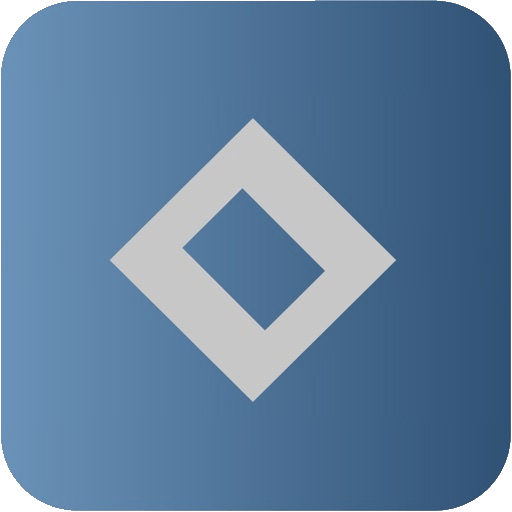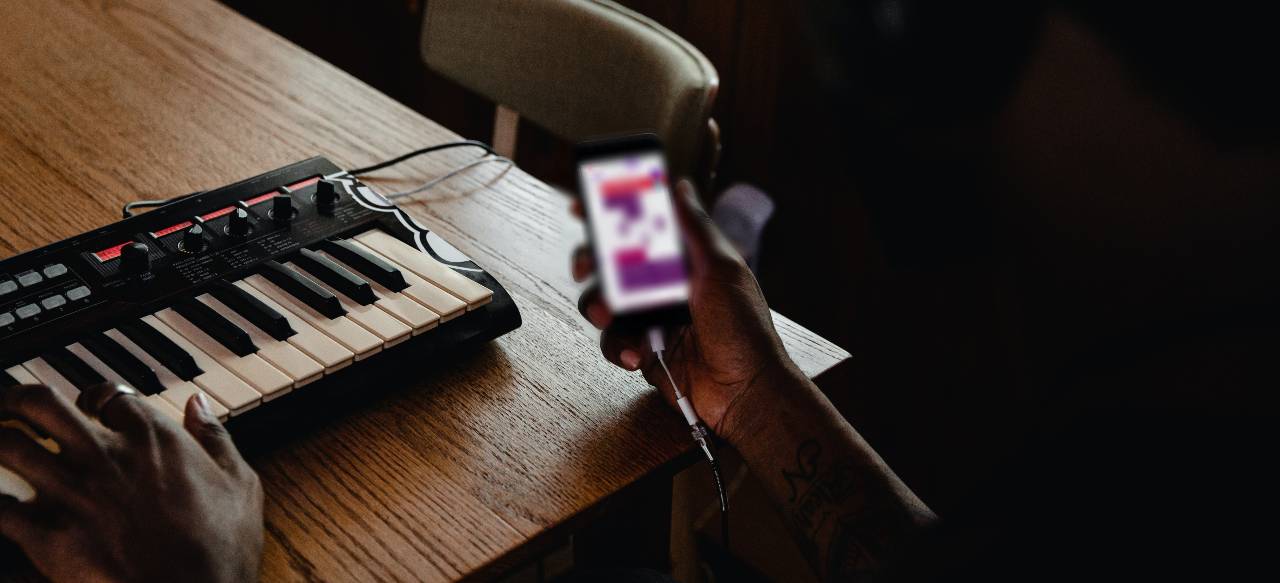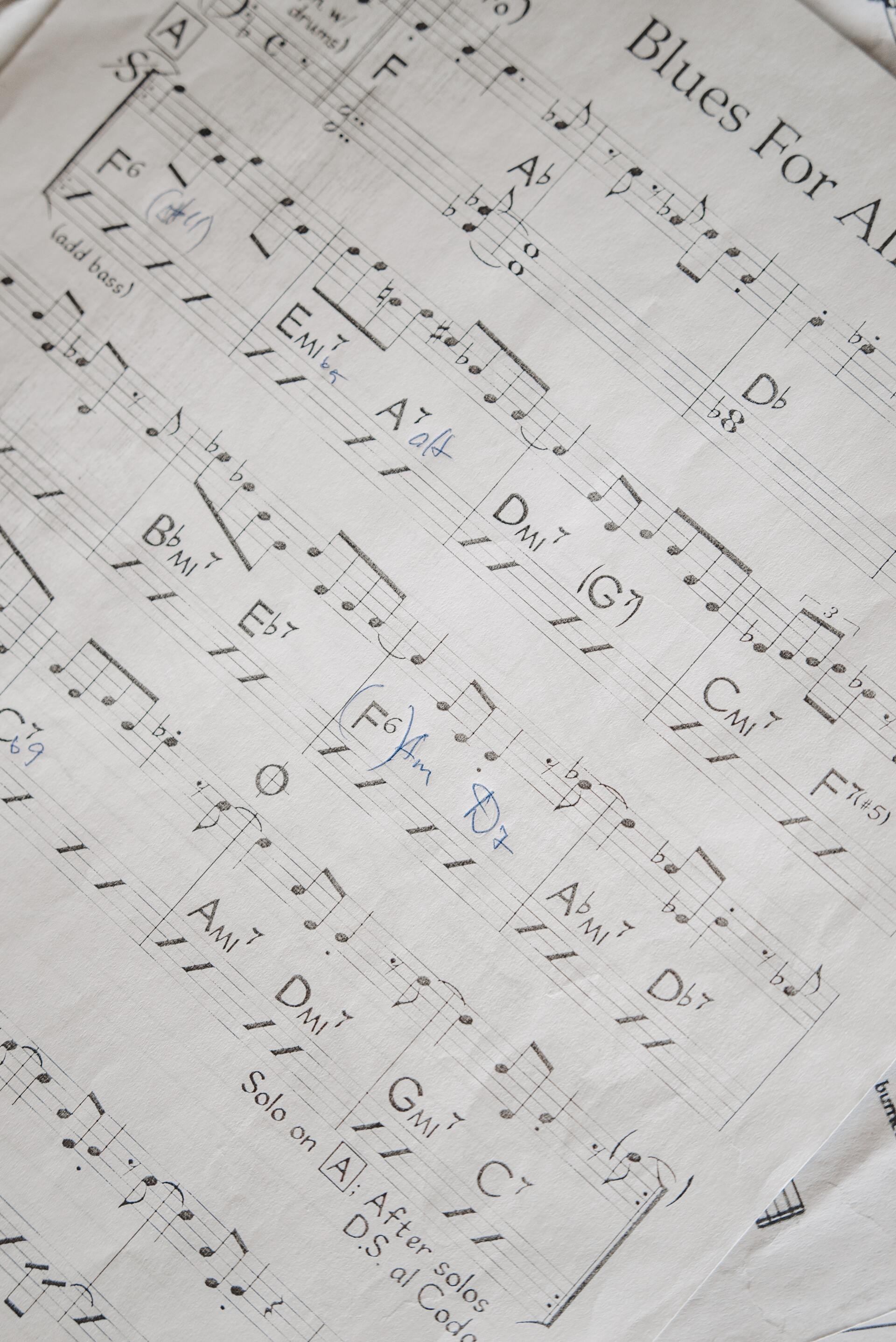How to insert a chord
Inserting a chord
The design of the app was actually thought around this concept combined with quick navigation between measure to allow a fast transcription of chords and structure. With a single press you can replace the whole foundation of a chord.
Pressing another root button will replace any root existing in the selected chord. (A selected chord has blue background)
The root key looks like this :
Sharp
To enter a sharp root, simply drag your finger up in the section with the "#" symbol.
Flat
To enter a sharp root, simply drag your finger up in the section with the "b" symbol.
Minor
To enter a sharp root, simply drag your finger up in the section with the "m" symbol.
Combination
You can combine flat and minor or sharp and minor. To do so, simply drag your finger in the corner where the desired options overlap each other. Release your finger when both sections are highlighted. You might need a bit of practice at the beginning, but you should get the hang of it pretty quickly :)
Inversion or bass note
Inversions or bass notes are entered using the slash button "/" in the same section as the chords root. Once the slash is present, you'll be in "inversion mode", meaning that any root button pressed will be inserted as a bass note or replace the existing one. Alterations and minor will not be accounted for when pressing a button in this mode.
In the same logic, if you press the backspace button, the bass note will be erased. Press it again to remove the slash and go back in "root mode" where pressing a root button will replace the chord.
Extensions
At all time you can add extensions to the selected chord. Combinations are not limited, only duplications are prevented. This way you can have a b9 and a #9 at the same time.